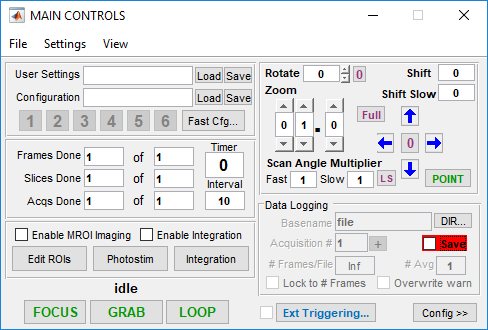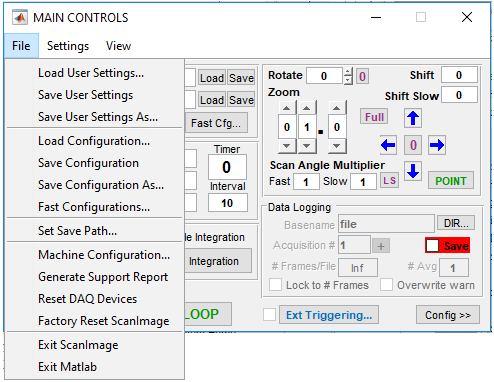User Settings / Config
| Displays name of currently loaded User Settings (USR) file. If none loaded, field is blank. |
| Launch dialog to select new USR file to load |
| Save current user settings to currently loaded USR file. (Use File >> Save User Settings As... from menubar to save current user settings to a new USR file) |
| Displays name of currently loaded Configuration (CFG) file. If none loaded, field is blank. |
| Launch dialog to select new CFG file to load. |
| Save current configuration to currently loaded Configuration (CFG) file. (Use File >> Save Configuration As... from menubar to save current configuration to a new CFG file). |
Acquisition Parameters
ScanImage can be configured to collect a specified number of 2D image Frames, at each of a number of axial (Z) Slices. In Loop mode, these are repeated for a given number of Acqs (Acquisitions).
 | For Grab/Loop modes: number of Frames acquired/to-acquire at current Slice for the current Acq (if using LOOP)
|
 | For Grab/Loop modes: number of Slices acquired/to-acquire for the current Acq (if using LOOP) For Fast Z Imaging, the number of Slices pertains to the current Volume (and Acq) |
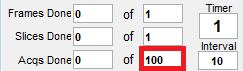 | For Loop mode: the number of times to repeat an Acq of the specified number of Frames & Slices |
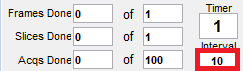 | For Loop mode: specifies time, in seconds, between the start of each Acq
|
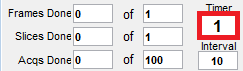 | For Focus/Grab modes: displays time, in seconds, since start of acquisition. For Loop mode (self-triggered): displays countdown from specified Interval to start of next Acq For Loop mode (external Start Triggering): displays time since last Acq was externally triggered. |
Logging Controls
 | Sets stem of filename to be saved for next or ongoing GRAB/LOOP acquisition. The Acquisition # is appended to specified Basename to create the full filename, e.g. file_001.tif in example shown. |
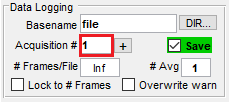 | Sets number to append to specified Basename to create the full filename. Value is automatically incremented at end of each GRAB or LOOP mode Acq Value can also be:
|
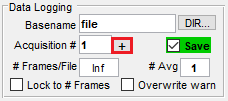 | Increment Acquisition # by 1. |
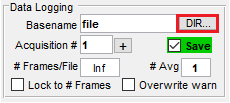 | Launch dialog to select save directory to which files are saved. |
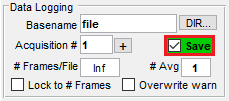 | Determines whether disk logging functionality is enabled during GRAB/LOOP acquisitions. |
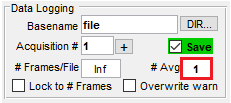 | Specifies # of frames to average together before appending single (averaged) frame to current log file. Value > 1 implies file averaging is enabled.
|
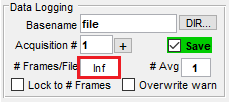 | Specifies the number of frames to be saved to a single .tif file. Appends full filename to indicate the number of files associated with a set of frames, e.g. file_001_001.tif, file_001_002.tif if the frames from a single acquisition are saved to two separate files. |
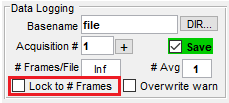 | Sets and maintains the number of frames per file to the number of frames per acquisition. |
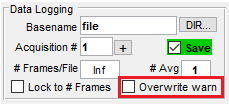 | Toggles on/off overwrite warning message. By default the acquisition counter will update based on the highest number detected on the end of file already located in the logging directory. There is nothing stopping users from changing this number to something lower which will overwrite data already present with the same base name and acquisition number. Enabling this warning will cause a dialog box to appear if you change the base name or acquisition # in such a way that you might overwrite data. |
Acquisition Start Controls
ScanImage has 3 Acquisition Modes - FOCUS, GRAB, and LOOP.
The corresponding buttons start each mode, beginning or arming an acquisition, and the button changes to ABORT.
Pressing ABORT stops the mode and any ongoing acquisition.
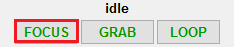 | FOCUS mode: Continuous acquisition without file-saving, until ABORT is pressed. Used for searching specimen, panning & focusing, etc. During FOCUS, the following are disabled: file saving, external triggering, volume imaging, multi-ROI imaging.
|
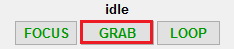 | GRAB mode: Start (or arm) a single acquisition. |
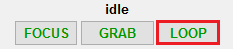 | LOOP mode: Start (or arm) a sequence of acquisitions (for up to the specified number of Acqs). |
 | Globally enables/disable all external acquisition triggering signals for Grab/Loop modes (no effect on FOCUS mode).
|
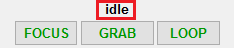 | Displays the current state of ScanImage. Can be one of the following:
|
ScanField Parameters
The Zoom, Shift Fast/Slow, and Scan Angle Multiplier Fast/Slow controls specify the default ScanImage ScanField - a single two-dimensional area region of interest (ROI) for imaging.
If Multi-ROI (MROI) Imaging is enabled, these settings are ignored in favor of the configured mutiple 3D ROI/Stimulus Group Editor
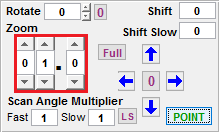 | Specifies factor by which scan angular range is reduced, for both fast & slow dimensions. Adjusting zoom factor will set value to nearest allowed zoom increment. |
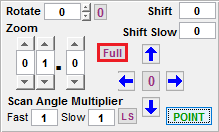 | Resets Zoom value to 1.0 - i.e. to full scan angular range supported by scanning hardware. |
 | Specifies scan angle offset in specified scan dimension; this effectively shifts scan pattern laterally in the microscope's plane of focus. This value is in degrees. Shift corresponds to the fast (X) axial dimension. Shift Slow corresponds to the slow (Y) axial dimension. |
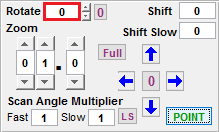 | Specifies scan rotation angle Only functional with Linear Scanner. This value is in degrees. |
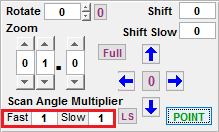 | Displays the reduction factor for scan angle (lateral scan extent in microscope focal plane) in specified scan dimension, i.e. displays the aspect ratio of the scanned area. |
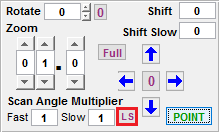 | Toggle button switching Scan Angle Multiplier Slow between 0 (line scan mode) and the current Base ROI value. |
 | Points scanner at center of field-of-view (following specified Shift values), changing button to PARK. Scanner remains pointed to field center until PARK is pressed.
|
MROI & PhotoStim Launch
The Multiple Regions of Interest (MROI) and Photostimulation (Photostim) modes allow targeted laser scanning for imaging and stimulation within the scan volume, respectively
 | Launch ROI/Stimulus Group Editor for configuration of Multiple Regions of Interest (MROI) imaging. |
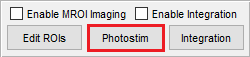 | Launch Photostim Controls for configuration of photostimulation scans. |
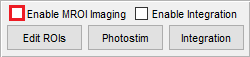 | Enable MROI imaging.
|
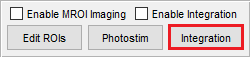 | Launches the Integration Control window. |
Fast Configuration Buttons
The Fast Configurations window, from File >> Settings >> Fast Configurations..., allows specified CFG files to be associated with buttons on Main Controls (and keyboard shortcuts) for one click (press) access to frequently-used configurations.
 | Load specified Fast Configuration, i.e. settings of CFG file specified in Fast Configurations window. |
 | Toggle on/off display of the Configuration Controls window. |
MAIN CONTROLS Panel - File Menu
| Load User Settings... | Displays name of currently loaded User Settings (USR) file. If none loaded, field is blank. |
| Save User Settings... | Save current user settings to currently loaded USR file. |
| Save User Settings As... | Launch dialog to select new USR file to save. |
| Load Configuration... | Displays name of currently loaded Configuration (CFG) file. If none loaded, field is blank. |
| Save Configuration... | Save current configuration to currently loaded Configuration (CFG) file. |
| Save Configuration As... | Launch dialog to save current configuration to a new CFG file). |
| Fast Configurations... | Launch the Fast Configurations window. |
| Set Save Path... | Launch dialog to select save directory to which files are saved. (Identical in function to the DIR... button in the main window.) |
| Machine Configuration... | Launch the ScanImage Machine Configuration Editor to edit machine configuration for the ScanImage system. If new updates are applied and saved, ScanImage must be restarting for updated settings to take place. |
| Generate Support Report | Generate Support Report for a running ScanImage instance. This is useful for troubleshooting issues. |
| Reset DAQ Devices | Hardware reset of of DAQ devices. ScanImage will close and needs to be restarted. |
| Factory Reset ScanImage | Deletes modified .mat class files and restores them to initial installation settings. ScanImage will close and needs to be restarted. |
| Exit ScanImage | Exits ScanImage and exits Matlab. |
| Exit Matlab | Exits ScanImage and exits Matlab. |
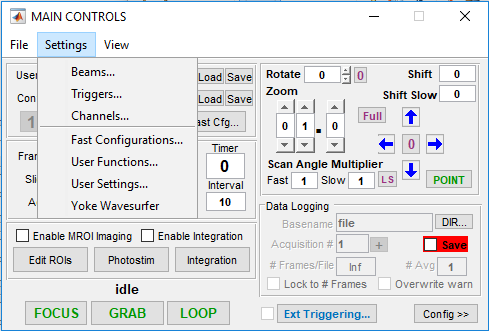
MAIN CONTROLS Panel - Settings Menu
| Beams... | Launch the Beams Window. |
| Triggers... | Launch the Trigger Window. |
| Channels... | Launch the Channels Window. |
| Fast Configurations... | Launch the Fast Configurations window. |
| User Functions... | Launch the User Functions window. |
| User Settings... | Launch the User Settings window. |
| Yoke Wavesurfer | Set/Unset Yoke Wavesurfer function. |
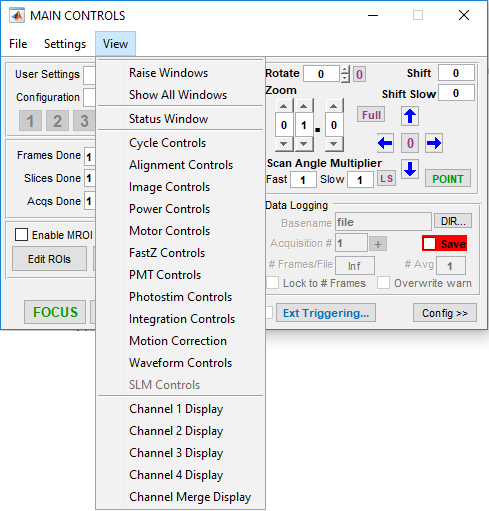
MAIN CONTROLS Panel - View Menu
| Raise Windows | Moves all currently open ScanImage windows to the foreground. |
| Show All Windows | Launch all ScanImage windows (including those that have not been opened) and moves them to the foreground |
| Status Window | Launch and focuses on the Status Window. |
| Cycle Controls | Launch the Cycle Controls window. |
| Alignment Controls | Launch the Alignment Controls window. |
| Image Controls | Launch the Image Controls window. |
| Power Controls | Launch the Power Controls window. |
| Motor Controls | Launch the Motor Controls window. |
| FastZ Controls | Launch the Fast Z Controls window. |
| PMT Controls | Launch the PMT Controls window. |
| Photostim Controls | Launch the Photostimulation Controls window. |
| Integration Controls | Launch the ROI Integration Control |
| Motion Correction | Launch the Motion Correction window. |
| Channel 1 Display | Launch the Channel 1 Display window. |
| Channel 2 Display | Launch the Channel 2 Display window. |
| Channel 3 Display | Launch the Channel 3 Display window. |
| Channel 4 Display | Launch the Channel 4 Display window. |
| Channel Merge Display | Launch the Channel Merge Display window. |