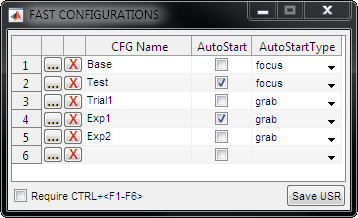
FAST CONFIGURATIONS Panel
Description
Quickly switch between up to six Configuration Controls (CFG) files using this dialog.
The Fast Configurations window, from File >> Settings >> Fast Configurations..., allows specified CFG files to be associated with buttons on Main Controls (and keyboard shortcuts) for one click (press) access to frequently-used configurations.
Controls
 Open a configuration file and assign it to the corresponding row.
Open a configuration file and assign it to the corresponding row.
 Clear the current configuration from the corresponding row.
Clear the current configuration from the corresponding row.
CFG Name: The currently bound configuration file.
AutoStart?: If checked, this indicates that when the configuration is loaded the corresponding AutoStartType mode will be activated.
AutoStartType: One of focus, grab, or loop. If AutoStart? is checked, this mode will be activated when a specific Fast Configuration is loaded.
Notes
Activating Fast Configuration
Main Control Buttons
When a configuration file is assigned the corresponding button in the Main Controls activates; with no configuration assigned it's disabled and grayed out.
When the button is pressed the corresponding configuration will be loaded.
With AutoStart? checked, the button turns lime green. This indicates that an acquisition mode will start as soon as the button is pressed.
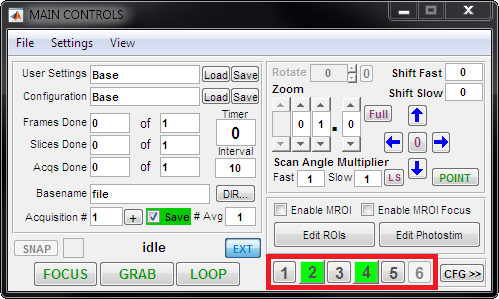
Keyboard hotkeys
| Keyboard shortcut | Description |
|---|---|
| F1-F6 | (Default) Keyboard hotkeys to activate configurations 1-6. |
| Ctrl+<F1-F6> | If the Require CTRL+<F1-F6> checkbox is check, configurations 1-6 the CTRL key must be pressed at the same time as one of F1-F6. |
| Shift+<F1-F6> | Bypass AutoStart?. The configuration will load, but the acquisition mode will not start. |
