| Integration Mode | Photon Counting Mode |
|---|---|
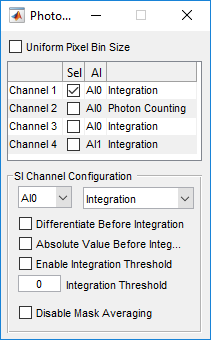 | 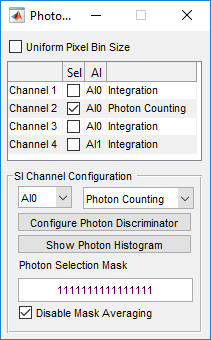 |
This GUI is opened from the Main Window menu. View > Photon Counting Controls
See Photon Counting for more information.
Photon Counting Controls
| Uniform Pixel Bin Size | Disables the geometry correction for the non-uniform resonant scanning speed (see Line Formation) |
Photon Counting Controls - Integration Mode
| Differentiate Before Integration | Apply centered differentiation on signal for photo current integration |
| Absolute Value Before Integration | Take the absolute value on signal for photo current integration |
| Enable Integration Threshold | Ignore any values below threshold for photo current integration |
| Integration Threshold | Value of integration threshold (in ADC units) |
| Disable Mask Averaging | Disables the division after sample binning (see Line Formation). |
Photon Counting Controls - Photon Counting Mode
| Configure Photon Discriminator | Shows the photon discriminator GUI |
| Show Photon Histogram | Shows the photon histogram |
| Photon Selection Mask | For time correlated photon counting; Binary mask that selects photons after laser pulse used to display in channel |
| Disable Mask Averaging | Disables the division after sample binning (see Line Formation). Should be ON for photon counting. |
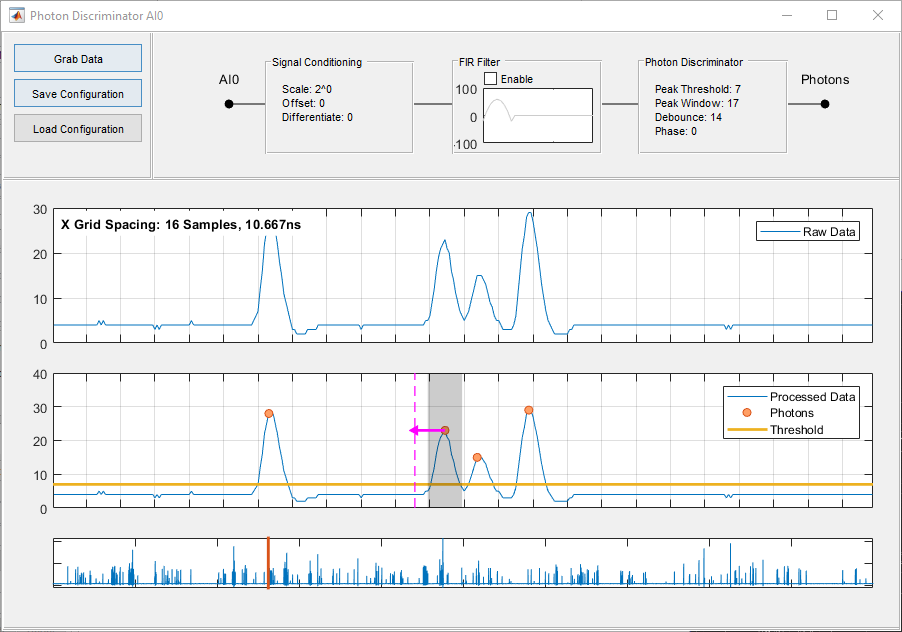
Photon Discriminator
| Grab Data | Grab raw digitizer data. (Sync) |
| Save Configuration | Save the current photon configurator settings to disk |
| Load Configuration | Load photon configurator settings from disk |
| Signal Conditioning | Click into box to open configuration dialog |
| Scale by Power of 2 | Scale signal by 2^x |
| Offset | Offset signal by x |
| Differentiate | Apply centered differentiation filter (0: disabled, 1: enabled) |
| FIR Filter Enable | Enable/Disable the FIR filter |
| Filter Coefficients | Click in FIR filter plot to open dialog. Maximum of 32 taps, filter values must be integers |
| Photon Discriminator | Click into box to open configuration dialog |
| Peak Threshold | Threshold for photon detection |
| Peak Window | Window size (in samples) for peak detection, must be odd number |
| Debounce | Debounce samples |
| Plots | Mouse wheel zooms, drag with mouse to pan |
| Yellow threshold line | Drag with mouse to set photon peak threshold |
| Photon | Click on detected photons, drag window and debounce line to adjust values |