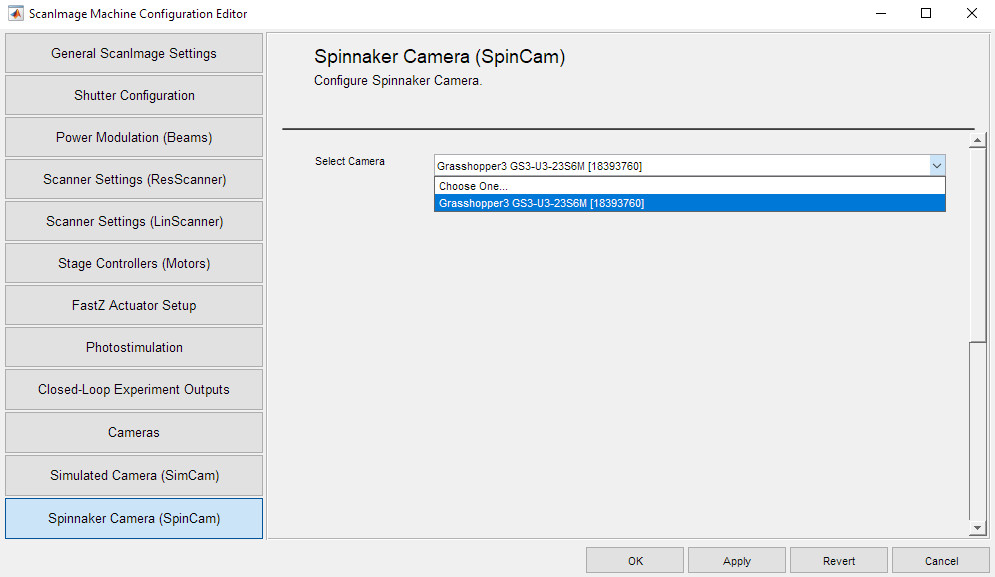Summary
Spinnaker is a proprietary GenICam3 compatible library that supports USB 3.1 and Gigabit Ethernet cameras distributed by FLIR (Point Grey).
Spinnaker should not be confused with FlyCapture2. Cameras compatible with FlyCapture2 are not necessarily compatible with Spinnaker and vice versa. Most notably, USB 2.0 and Firewire cameras, which are supported by FlyCapture2, are not supported by Spinnaker. Specific differences can be found on this FLIR Knowledge Base Article.
Installation
Camera drivers are provided by FLIR on their website and need to be installed before use with ScanImage. You will need to know the Product Family and Model Number of the camera to download the correct drivers. Ensure that your hardware specifications satisfy those of the camera and ScanImage (found here).
ScanImage is capable of automatically interfacing with the camera once drivers are installed.
Configuration
The only required configuration steps involve the MDF (Machine Data File). You will need to provide an arbitrary camera name, the camera's model Number, and the camera's Serial Number. This guide will only cover configuration using the Machine Configuration Editor. Editing the MDF manually is not recommended under regular use.
After configuring your camera in the Cameras Page of the Configuration Window, click apply and a Spinnaker Camera Tab should show up in the side bar. Click on that tab to open the Spinnaker Camera Registration Page.
In the Spinnaker Camera Registration Page: select your camera in the drop-down menu. Ensure that the selected camera's Model and Serial Number is correct. Once you've selected your camera, click OK to apply changes and exit. If you do not see your camera in the drop-down menu, something has gone wrong. Please consult the Troubleshooting section of this guide.
- If ScanImage starts up without error, you can now open a Camera View Window for your configured camera.
Troubleshooting
The Configuration drop-down does not list the correct camera
Check to see if you have the correct drivers installed for your camera. Make sure that your camera is compatible with the Spinnaker SDK and that you have the right hardware requirements to use it. You can confirm this by installing FLIR's SpinView utility GUI and attempting to acquire with your camera.