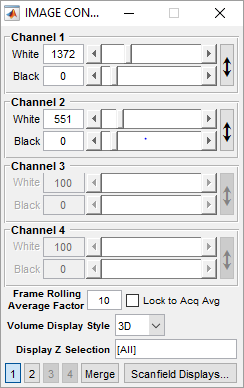
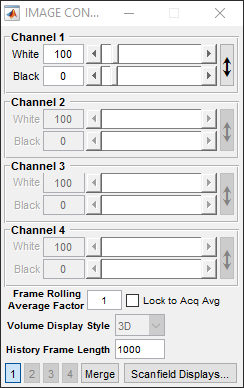
IMAGE CONTROLS Panel
White/Black Levels
For each channel, these specify input digitizer levels that are displayed as full and zero brightness (i.e. white and black, for standard grayscale colormap) on the Channel display figures. The button on the left can be used to automatically adjust the contrast levels based on the image currently in the channel window.
Frame Averaging and Volume Display
| Rolling Average | Specify the number of last-acquired frames to be averaged together for display in the channel window. |
| Lock to Acq Average | Constrain Rolling Average value to be equal to #Avg value specified on the MAIN CONTROLS interface (which indicates number of frames to average into each logged frame to the TIF file) |
| Volume Display Style | Select how to display images for stack/volume acquisitions in the channel window |
| Display Z Selection | Select specific Z's to show in the channel display window. By default, all Z's will be displayed |
| History Frame Length | Select the length of history in number of frames (cycles) to display in the channel display window |
Channel Display Buttons
| [1] [2] [3] [4] | These buttons correspond to channels 1-4. They have slightly different behavior depending on whether ScanImage is currently idle or active (ie currenlt running an acquisition)
|
| Merge | Enable or disable the channel merge view |
| Scanfield Displays | Opens the SCANFIELD DISPLAY CONTROLS interface |