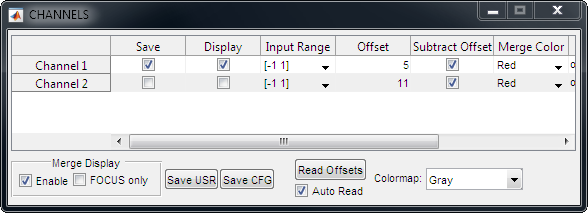
CHANNELS Dialog
Description
Measured voltages for up to 4 input channels are digitized and encoded as values stored in TIF images. These values may be 14-bit or 16-bit signed integers depending on which digitizer module you are using.
Per-Channel Controls
The table reflects/controls properties that pertain to each of the 4 individual input channels supported by ScanImage
 | If true, channel data is logged to TIF file during GRAB/LOOP acquisitions |
 | If true, channel data is displayed in real-time during acquisition.
|
 | Specifies voltage range mapped to input digitization values ranging from 0 - 213 (ScanImage uses a 14-bit signed data representation). For example, a value of [ -1 1 ] means -1.0V volts equals - 213 ,while a value of +1.0V equals +213. |
 | Last measured offset value for each channel, in input digitizer units. Values are NaN if no offset values have been measured. |
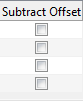 | If true, last measured offset value is subtracted from both displayed and/or saved data for that channel. See Offset Correction Notes below. |
 | If channel Merge display is enabled, specifies which color is used to represent image data for specified channel |
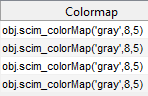 | Function to call (on MATLAB path) that specifies colormap encoding of input digitizer values spanning from Black to White values (set on Image Controls panel) for specified channel |
Merge Display Controls
The Channel Merge display can be used to visualize multi-channel data during live acquisition within a single image display figure, by encoding each channel's data with a distinct color.
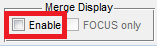 | Shows and activates Channel Merge display figure for subsequent acquisitions |
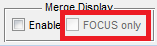 | If true, Channel Merge display is only updated live during FOCUS acquisitions |
Other Channel Controls
| Save current user settings to currently loaded USR file. |
| Save current configuration to currently loaded Configuration (CFG) file. |
| Reads offset value on each of the input channels. Measurement occurs with scanner parked and with shutter (if used) closed and beam modulation (if used) fully attenuated. Read about PMT Signal Offset Correction in the Concepts Guide. |
| If true, offset values are read on each input channel prior to start of each acquisition (FOCUS, GRAB, or LOOP) before opening the shutter |
| Specify colormap scheme to use for input channels. Selecting values is a 'macro' that automatically overwrites the per-channel Colormap function values. |




