| Channel Window Context Menu | Motion Correction Display Window | Motion Correction Window |
 | 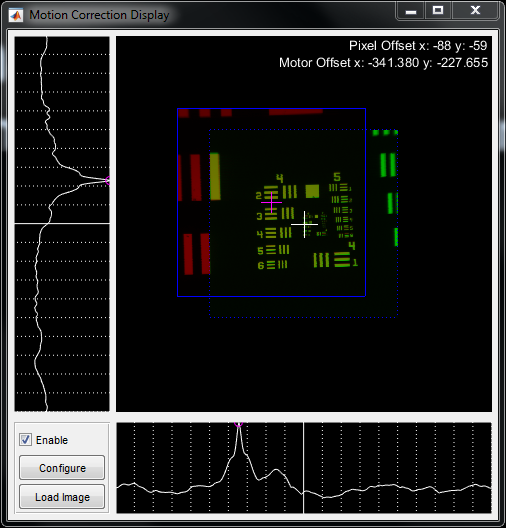 | 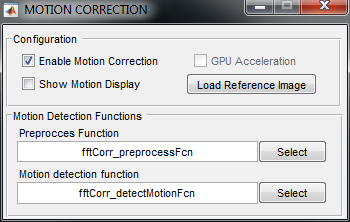 |
Channel Window Context Menu
| Set motion correction reference | Uses the currently displayed image as the motion correction reference image. | ||||||||
| Enable motion correction | Enable motion correction. | ||||||||
| Show motion | Shows the Motion Correction Display Window. | ||||||||
| Stabilize Display | Stabilize the Channel Display. | ||||||||
| Correct Motion with Stage | Move the stage to correct for sample motion. | ||||||||
| Main display | If motion correction is enabled, shows the detected motion offset. If motion correction is disabled, shows an overlay of the reference image and the currently acquired image. The display can be navigated using the mouse:
|
Motion Correction Display Window
| Enable | Enable Motion Correction |
| Configure | Shows the Motion Correction Window |
| Load Image | Load a reference image for motion correction from a Tiff file. |
Motion Correction Window
| Enable Motion Correction | Enable Motion Correction |
| Show Motion Display | Opens the Motion Correction Display Window |
| GPU Acceleration | Configure ScanImate to use the built-in GPU accelerated Preprocess and Motion detection functions. |
| Load Reference Image | Load a reference image for motion correction from a Tiff file. |
| Preprocess Function Select | Select a reference image pre-process function. |
| Motion detection function Select | Select a motion detection function. |