Channel Windows can be navigated using the mouse:
| Mouse Command | Description |
|---|---|
| Mouse wheel | Zoom in/out |
| Left button + drag | Pan image |
Middle button + drag OR Shift + drag | Rotate Image (in 3D view only) |
| Double click on surface | Center surface in view (in 3D view only) |
| Ctrl + left button + drag | Move the stage to a new position (only available after a successful motor alignment) |
A right click in the channel window shows the image tools context window.
| Command | Description |
|---|---|
| Autoscale Contrast | Automatically adjust the channel white/black levels based on the selected image data |
| Histogram | Show live histogram for selected image |
| Image Stats | Calculate mean, std, max, min of currently displayed image. Values are stored in base variable 'ImageStats' |
| Pixel Value | Show pixel value for selected pixel. Values are stored in variable 'Pixel' in workspace 'base' |
| Reset View | Resets a zoomed / panned image |
| Center Stage | Center selected point with stage (only available after a successful motor alignment) |
| Correct Motion with Stage | Correct sample motion using stage (only available after a successful motor alignment) |
| Measure | Perform a measurement within the displayed image. If the stage was aligned, the measurement will show degrees and microns. |
| Show Crosshair | Show crosshair in image - useful for alignment |
| Hide Cursor / Measurement | Hide cursor set by command 'Pixel Value', hide measurement performed with 'Measure' |
| Assign image in base | Copy currently displayed image into base variable 'ImageData' |
| Save to Tiff | Save currently displayed image to Tiff |
| Add to Scanfield Display window | Add selected scanfield to ScanField Display window |
| Set motion correction reference | Set the currently displayed image as the reference for motion correction. |
| Enable motion correction | Enable motion correction. |
| Show motion | Show the sample motion. |
Channel Window Controls
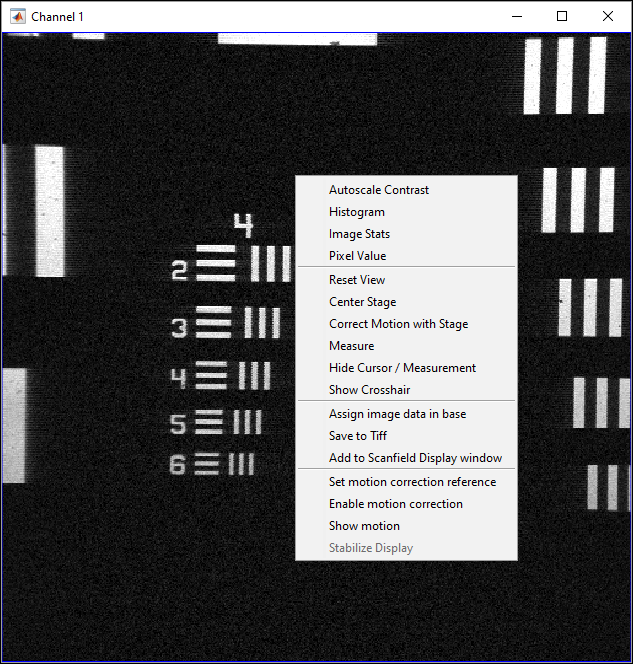
A right click in the channel window shows the image tools context window.